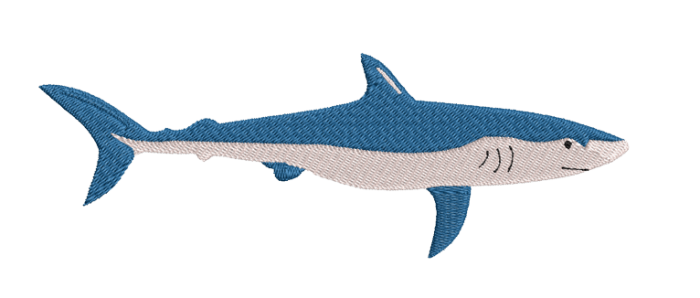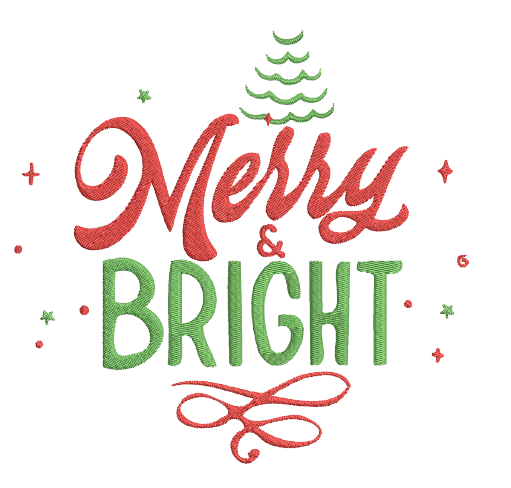How to use free John Deere embroidery design:
Step 1: Gather Your Materials
Before you begin, make sure you have all the necessary materials:
Embroidery Machine: Ensure your embroidery machine is in working condition and properly set up.
USB Drive: You'll need a USB drive to transfer your design to the embroidery machine.
Computer: You'll use a computer to download and manage your embroidery designs.
Embroidery Software: You might need embroidery software to view, resize, or convert your designs.
Internet Connection: A stable internet connection is essential for downloading designs.
Step 2: Choose and Download Your Design
Find a Design: Browse embroidery design websites or use design software to create your own. Once you've selected a design, ensure it's compatible with your machine's file format.
Download the Design: Click the download button on the design's webpage. Save the file to your computer.
Step 3: Organize Your Design Files
Create a folder on your computer dedicated to embroidery designs. This will help you keep your designs organized for future projects. Place the downloaded design file in this folder.
Step 4: Open Your Embroidery Software (if needed)
If your design needs resizing, editing, or format conversion, open your embroidery software. Import the design file you downloaded and make any necessary adjustments. Save the edited design in the format compatible with your machine.
Step 5: Prepare Your USB Drive
Insert the USB drive into your computer. Create a new folder on the USB drive with a clear, easily recognizable name. This folder will hold your design files.
Step 6: Transfer the Design to Your USB Drive
Locate the design file on your computer and copy it. Paste the copied design file into the folder you created on your USB drive.
Step 7: Safely Eject the USB Drive
Once the file is transferred, safely eject the USB drive from your computer to avoid data corruption.
Step 8: Load the Design onto Your Embroidery Machine
Insert the USB drive into your embroidery machine's USB port.
Turn on the embroidery machine and navigate to the design transfer or USB menu.
Select the design file you want to embroider from the USB drive. You may need to browse through folders on the USB drive if you have multiple designs.
Confirm the design's placement and settings on the machine's screen. You can adjust factors like thread colors, size, and placement.
Step 9: Start Embroidering
Once you've selected the design and configured the machine settings, you're ready to start embroidering. Ensure your fabric is properly hooped and secured, and then press the start button on your embroidery machine.
Step 10: Monitor the Progress
While the machine embroiders, keep an eye on the progress to ensure everything is going smoothly. Be ready to address any issues that may arise, such as thread breaks or tension problems.
|