FREE Halloween Machine Embroidery Designs! [PES, JEF, DST]
It’s almost spooky season ya’ll! That means it’s time to get busy on your fall crafts and decorating. Whether that means doing Halloween arts and crafts with the kids, decorating pumpkins, making some DIY Halloween decorations, or creating some embroidered towels for your home decor!
If you love embroidery, then we’ve got some great FREE Halloween machine embroidery designs for you! Right now we’ve got 11 free Halloween machine embroidery designs for you to download, but we’re adding more all the time so be sure to keep checking back.
All of our free designs come in PES, JEF, and DST formats and almost all of them fit 4×4 embroidery machine hoops. However, we have a number of designs with larger sizes as well such as 5×7, and even bigger on a few of them. This offers the potential for a lot of great projects.
Free Halloween Machine Embroidery Designs
PES, DST, & JEF – 4″ x 4″, 4″ x 3″ and 7″ x 5″
Click on a design to go to the download page for that design, or click here to view the free Halloween embroidery designs category.
PS. Feel free to share these designs on your blog or socials. Just link back here so they can get the download! Or, you can share on Pinterest. And don’t forget to check out our whole free embroidery designs library!
How to use our free machine embroidery designs
New to downloading embroidery designs off the internet? Need a little help to get started? All of our designs are ready to embroider, but you will need to complete a few steps to get them transferred to your machine. Here’s what you need to do.
Find an embroidery design that you like
Step one is to head over to our design library and pick out a design! You can click one of the designs above to go to the page. On each page there will be a short description of the design, the included sizes, and the file types for that design. All of our designs come in PES, JEF, and DST embroidery machine file formats for convenient usage.
All formats and files will be delivered in a single zip file which you’ll need to unzip before you can begin transferring the designs to your machine. If you need a format that we don’t have, check out this article for help converting to a different format. It’s much easier than you think it is and you can do it with free embroidery software.
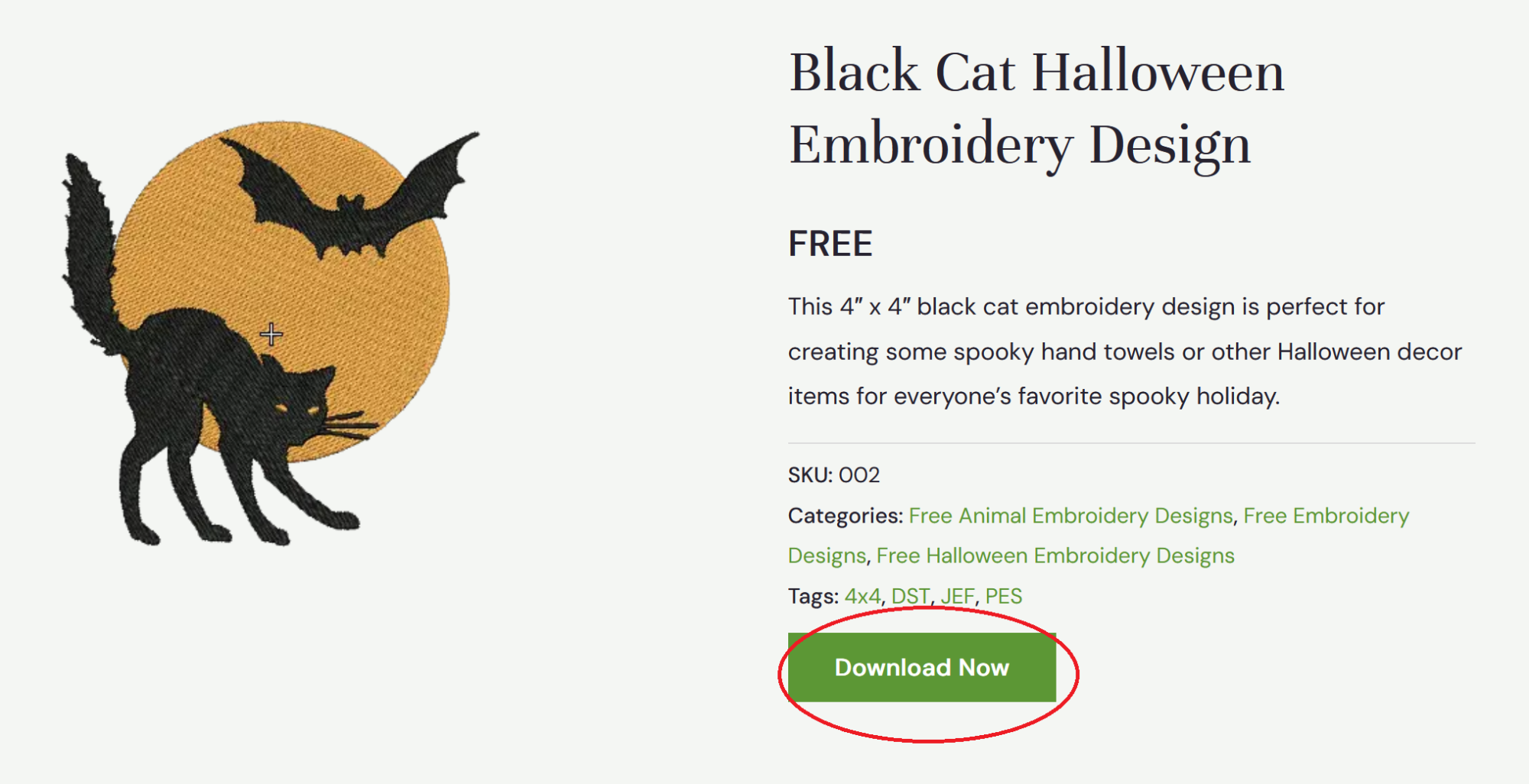
To download a file, just click the download button on the design page. No registration is required and you can download as many designs as you like without limitations.
Unzip the file
Zip files make it easy to share multiple files at once, but you need to unzip the file before you can use what’s inside! Locate the folder you downloaded and right click on it. When the menu pops up, scroll down to “extract all” and choose where you want it to go. Now an unzipped file will open up and your files are ready to use!
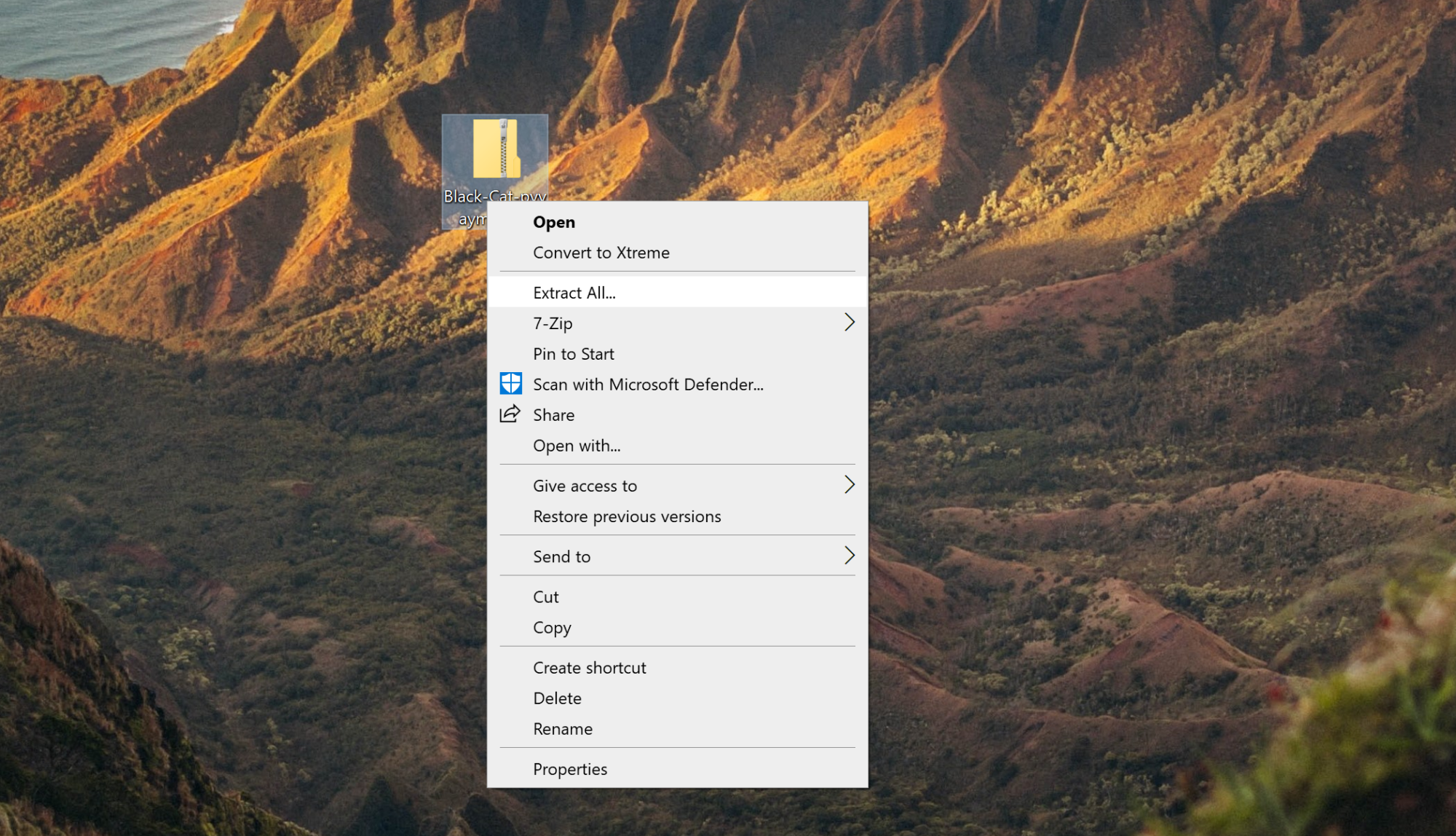
Find the right file type for your machine
Embroidery machines use different file formats. If you have a BabyLock or Brother machine, you’ll want the PES file. If you have a Janome machine you’ll want the JEF file. There’s also a DST file that is most commonly used with commercial machines, but there are many home machine brands that can also make use of DST files.
Transfer the design to your USB stick
Once you’ve found the right file, it’s time to move it to your USB stick! When you insert the USB into the computer a little pop up should ask you what to do with the device. Choose to open it and a folder will appear.
Drag and drop the embroidery file into this folder. Your machine will start transferring the file to the USB stick. Once this process has completed, look for the USB icon in your desktop’s icon tray. Right click, select eject. It’s now safe to remove the USB.
Be aware that you may need to format your USB stick before you can use it. The process for this differs depending on your machine model and you may need to consult your machine’s manual if this is the first time you’ve transferred designs to your machine.
Move your USB stick to your embroidery machine
The process for moving designs to your machine may vary based on machine model. If you have trouble transferring designs you may need to consult your machine’s manual for the proper way to do it. You can also try searching YouTube for tutorials on your specific machine that could help you to get the job done.
If you have a Brother machine, the instructions are located here. The process for other machines may differ slightly.
PS. Don’t forget you can download 100 free embroidery designs in our design library!

Tanya, both a nurturing stay-at-home mom and a skilled crafter, is the creative force behind our blog. As the co-founder of Romney Ridge Farms & Crafts, she’s the editor and curator. She also runs the Romney Ridge Farms & Crafts social media accounts where we post new patterns for you to enjoy.
![FREE Halloween Machine Embroidery Designs! [PES, JEF, DST + EMB]](https://romneyridgefarm.com/wp-content/uploads/2021/09/Free-halloween-embroidery-designs.png)
















