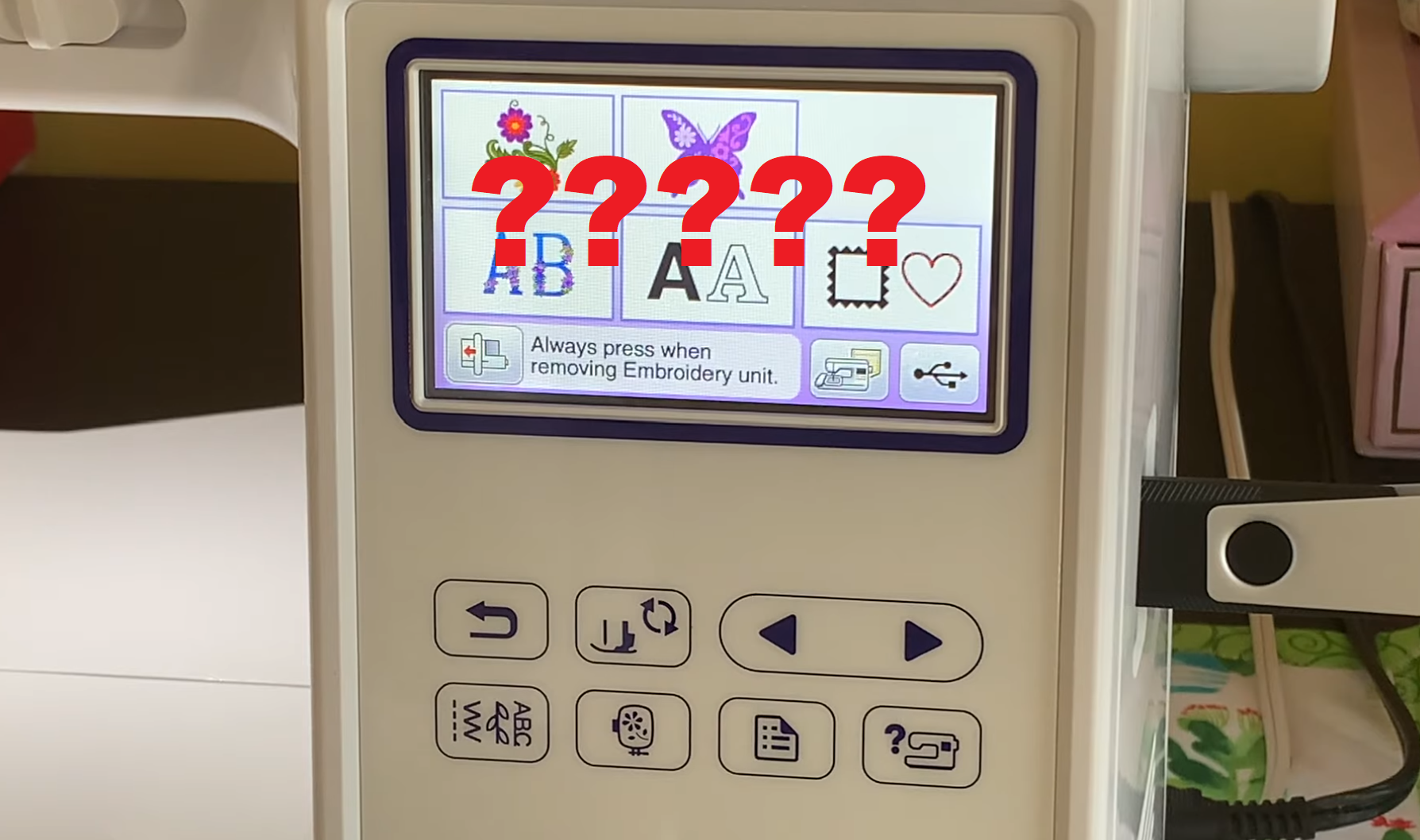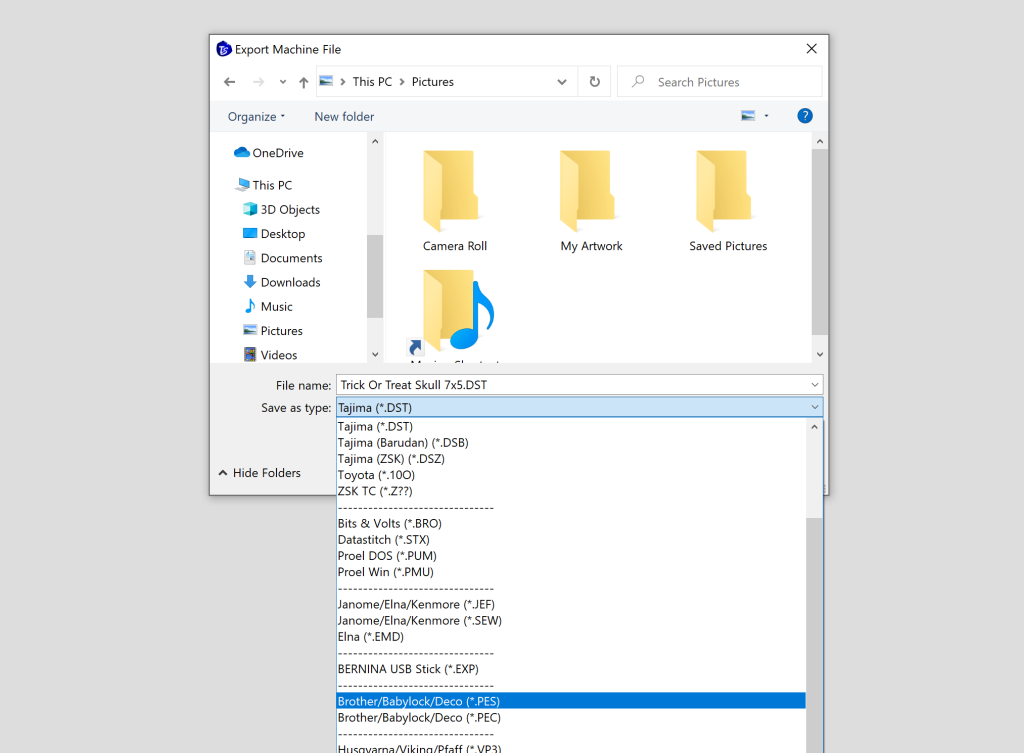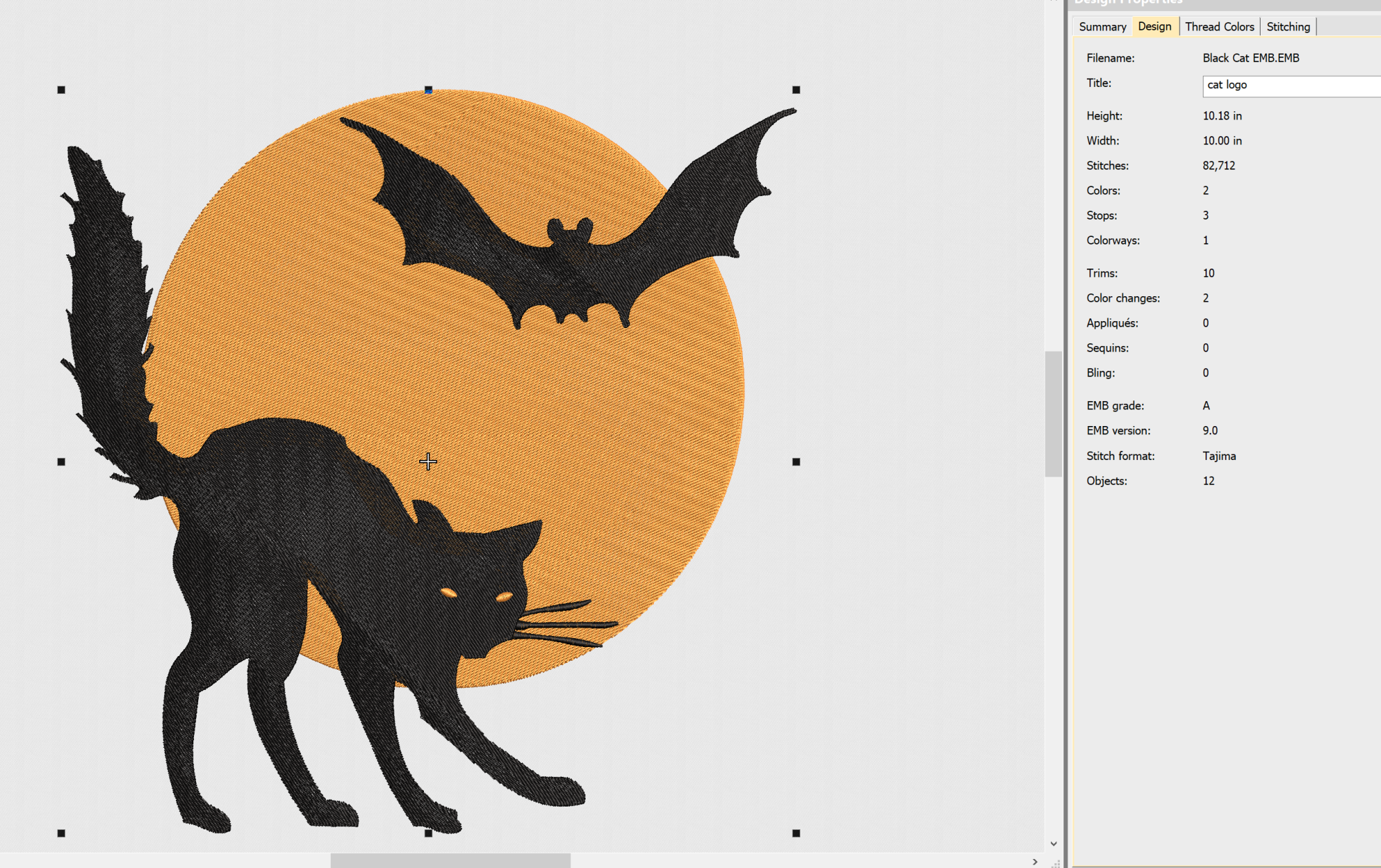Embroidery machine files can be frustrating. Even when you’ve checked to make sure you have the right file… there are still other things that can go wrong! Here are some reasons the design is not showing.
How To Trouble shoot PES file not showing on brother Embroidery Machines
1.) Did you Unzip the designs?
Your embroidery machine can NOT read a design that is in a zipped folder. Make sure that you are uploading the designs unzipped and ready to go. Read this article for instructions on unzipping and uploading designs to your Brother embroidery machine.
2.) Is the design in a folder?
Brother machines do not recognize designs which are stored inside a folder. You need to drag the PES file directly to the root directory of the USB stick – otherwise the design can’t be read.
3.) Does the file name have any special characters in it?
Embroidery machines can not read special characters. For Brother machines, your file can only contain the alphabet, numbers, underscores, and dashes. If your file has any other characters besides these – rename the file and try to upload it again.
4.) Are you over the size limit for the machine?
If a design is too large for the hoop of your embroidery machine… it just won’t display it. It’s annoying, but that’s how it is. You can try making the embroidery design smaller if it exceeds your hoop. You can try making your embroidery design smaller with free embroidery software if you think this may be the case.
5.) Are you over the stitch limit?
Machines have a limit to how many color changes and machine embroidery stitches can be used in a design. Brother machines have the following stitch limitations.
- 4 x4 hoop sizes are limited to 30,000 stitches
- 5×7 hoop sizes are limited to 50,000 stitches
- 12 x 7 hoop sizes are limited to 150,000 stitches
6.) Is your USB stick compatible?
Not all USB thumb drives will work with Brother machines. If you’re not sure, you can go to this link. Input your Brother machine’s model, scroll down to ‘USB media compatibility list’, and download the PDF.
7.) Did the design transfer properly?
If you pulled out the USB stick before it was done transferring, it’s possible the data is corrupted. Try transferring the design again, and make sure to eject the USB on your desktop’s taskbar before removing it.
8.) Is the design from iBroidery?
iBroidery requires designs to be registered to your machine. Check your account and make sure you’ve done this properly or the design will not work.
9.) Does the machine have a removable embroidery unit?
If so, it likely will not be able to read designs if the unit is not attached. Double check to make sure it is connected properly.
In conclusion, embroidery machines can be finicky! If you don’t do something just right then files may not appear. It’s important to double check all of the above when you upload a new design.

Barb, our resident quilter and embroidery aficionado, weaves a thread of creativity through our collection. Serving as the curator of machine embroidery content, Barb infuses each design with a touch of her artistic expertise. The free embroidery patterns you discover on our site often bear the mark of Barb’s craftsmanship. Let’s get crafting!