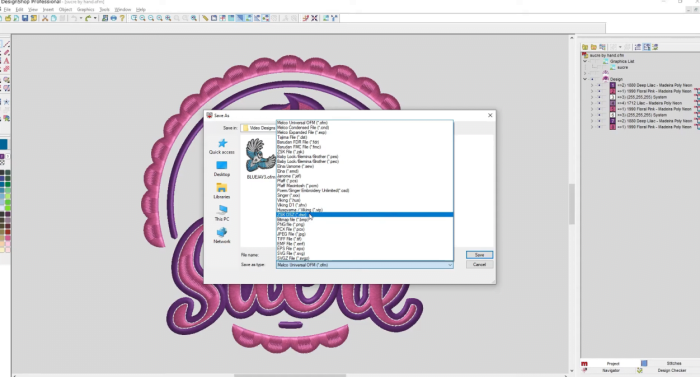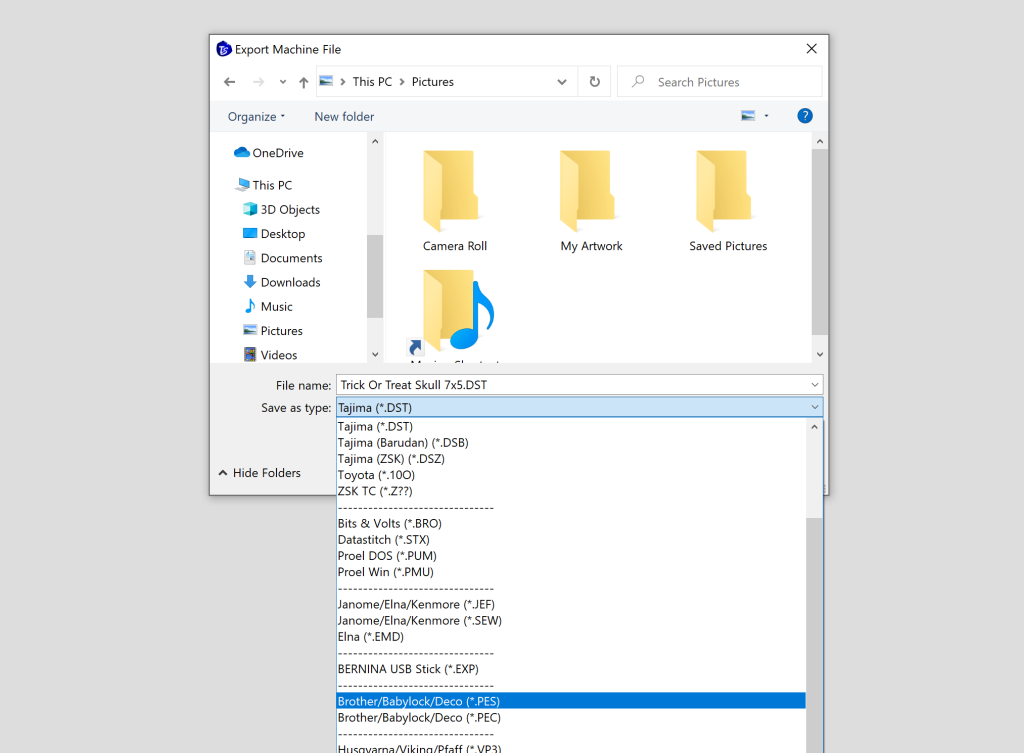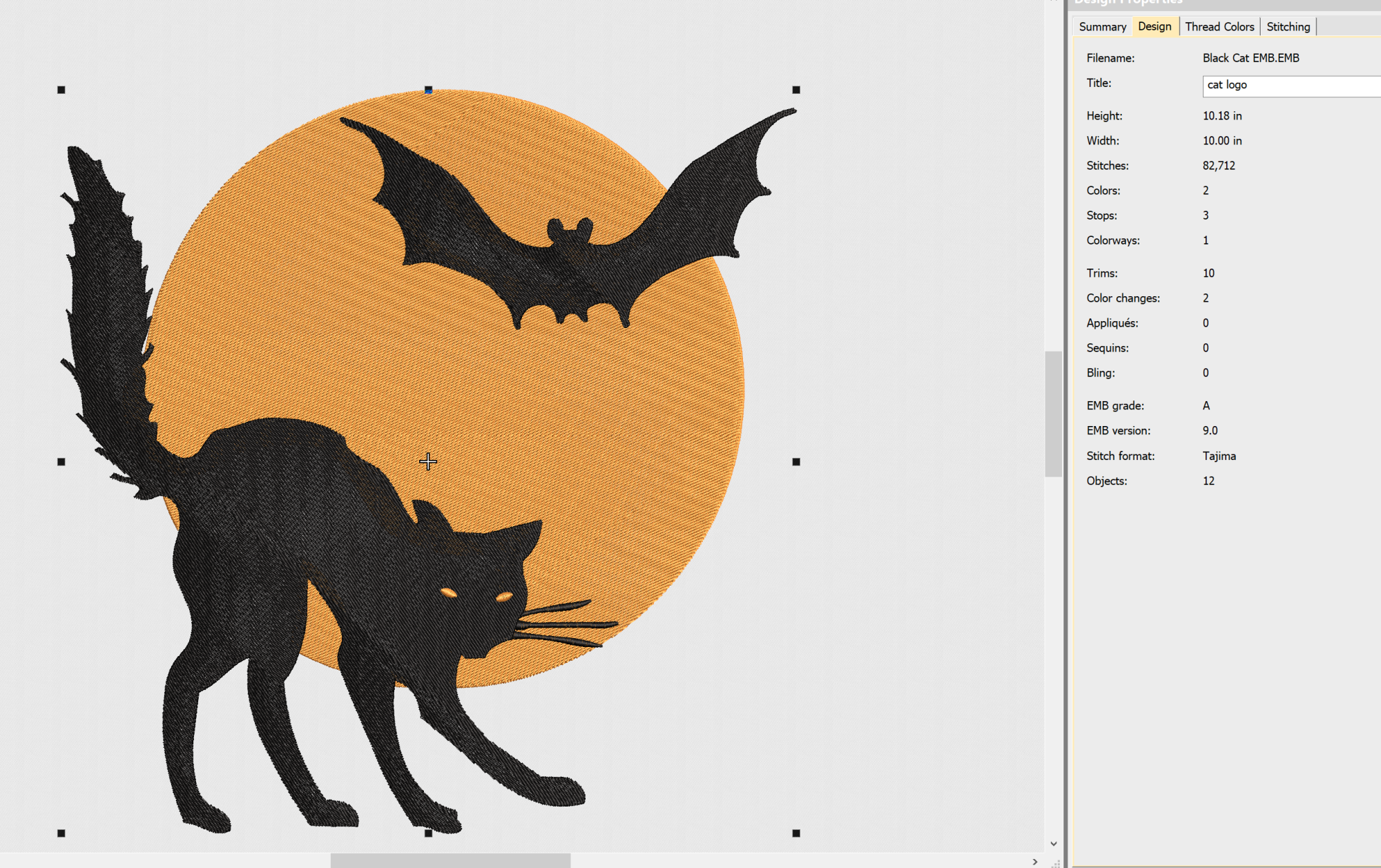Confused about embroidery machine file formats? I don’t blame you! While it seems like there should be a universal file format for these machines – there is not. Annoyingly, many brands have their own preferred formats and some of them are harder to find designs for than others.
Here are the file types each machine can recognize.
Embroidery Machine File Formats Guide
Brother Embroidery Machine File Format
The file type for brother embroidery machines is PES. If you have, or if you are looking to buy a brother embroidery machine, then you’ll be glad to know that this is one of the most widely used formats around and you should be able to find plenty of paid or free pes files to use.
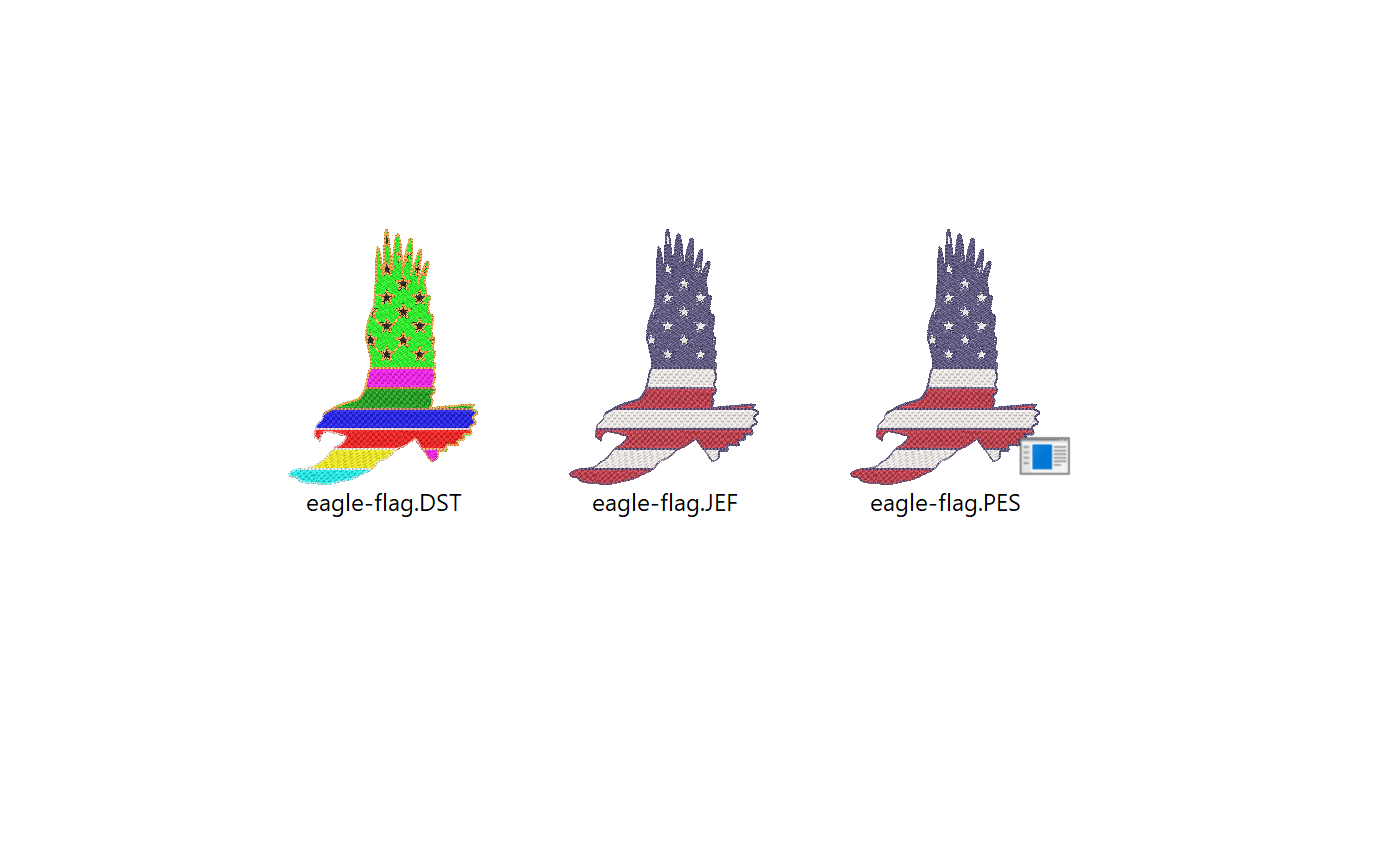
However, Brother machines should also be able to make use of DST embroidery files. These are typically used on commercial machines like the Tajima, but your machine should read these as well.
PS. Check this article if you need to convert an embroidery design to PES files.
Tajima File Formats
Tajima makes multi-needle commercial machines, and fortunately if you upgrade to one of these you should still be able to use many of your embroidery files as long as they come in DST format. These machines can also use TCF.
Babylock Embroidery File Format
Babylock machines also use the PES file format. However, like Brother, they are also able to take advantage of DST format, but you may need to do some manual thread color adjustments on the screen for it to properly read them.
Melco Embroidery File Format
Melco multi-needle machines can make use of most embroidery file formats. This includes DST, EXP, PES, SEW, JEF, HUS, OFM, ZSK, and several other less popular formats as well!
Happy Embroidery File Formats
Happy embroidery machines can use DST, TAP, DSB, DSZ, FDR, MEL, EXP, ZSK, and DAT file formats.
Barudan Embroidery File Formats
Janome Embroidery File Format
Annoyingly, Janome machines use their own proprietary format called JEF. This makes it much harder to find designs for the machine, and you may need to get your hands on a file converter to use a lot of designs because they don’t always have JEF available. (But, all of our free designs come in JEF format!)
SWF Embroidery File Format
SWF makes multi-needle machines, and they use the DST file format.
Barudan Embroidery File format
Barudan commercial embroidery machines use DST and FDR file formats.
Eversewn Embroidery File Format
Eversewn machines will read many embroidery formats! This includes PES, DST, EXP, and more – allowing you to use pretty much any design file with this machine.
Bernette Embroidery File Format
Bernette machines are unique in that they can use a LOT of different embroidery files! This includes PES, JEF, DST, and EXP. This gives you a lot of options when it comes to embroidery designs, and there’s no need to convert anything.
Bernina Embroidery File Format
Bernina uses EXP file format. They actually use three different files: EXP (the design itself), an INF file (for the thread colors), and a BMP, which is the image that shows up on the machine’s screen.
Singer Embroidery File Format
Singer uses the X X X format. However, most new singer machines will also recognize other formats like PES and DST too.
Husqvarna Embroidery File Format
Husqvarna uses the HUS file format. However, some newer machines can also use PES, DST, PEC, and other files – but this heavily depends on which machine you have. Annoyingly, you’ll have to look up your exact machine model to know for sure on this brand.
Pfaff Embroidery File Format
Pfaff machines use the PCS and VP3 file format. However, older machines may use the VIP format. Again, this brand depends on the specific model you have to know for sure, unfortunately.
Ricoma Embroidery File Format
Ricoma machines can make use of the DST file format.
Non-Machine Embroidery Formats
There’s one more type of embroidery format you should be familiar with! These are native software embroidery formats, and they are the ones you use when you digitize images for embroidery. If you’re using an embroidery program, such as Wilcom’s software for example, you’ll save your master embroidery file in EMB format and then export in a machine format.
The benefit of these non-machine formats is that they can save a LOT more information than your standard PES or JEF file. You’ll be able to resize these embroidery files to a greater degree than you would with a machine format.
That’s why you should always save your non-machine embroidery format when you create an embroidery design and keep it backed up! If you ever want to change the design, you’ll need this to get the best results when editing it.
Wilcom non-machine format
Wilcom’s non machine format is EMB. If you create a design in Hatch, you’ll get this as the master file. Make sure to always save your EMB files when you create a design for further editing later!
Janome non-machine format
If you’ve created an embroidery design with a Janome software suite, the non-machine file format will be JAN.
Bernina non-machine format
If you’ve created a design in a Bernina software product, your master embroidery file will be ART.
What’s the most common embroidery file format?
For home machines, PES or JEF is the most common file format. However, commercial machines most frequently use the DAT file format. (Some home machines can use it too though!)
Embroidery Machine File Trouble Shooting
Having a trouble downloading designs to your embroidery machine? Here are a few things to try!
Make sure you are using the correct format
The first mistake many people make is that they upload the wrong format to their machine. Use the above reference to make sure you are uploading the right file type! If your PES files aren’t working for example, make sure you actually transferred the PES one and not a JEF one in the same file!
Make sure you have unzipped the file
Many times designs come bundled together in a ZIP file. This is actually a compressed folder and your machine won’t be able to read the designs inside the folder. You will need to first unzip the folder and then upload the individual files to your machine so they can be properly read.
Make sure the design is the correct size
If the designs you’ve chosen is larger than what your machine can stitch, it likely won’t load it. For example, if your machine only has a 4″x4″ embroidery field… trying to load a design which is 6″x10″ won’t work.
Try moving one file at a time
Are you trying to load a lot of files? Moving a lot of files can take a lot of time and if you’re not patient… the transfer may fail. Try uploading just ONE design and see if you can get it to work.
Check the directory
Some machines have a particular folder setup and won’t read designs if they are not in a specific folder. Janome machines can be like this. So, read your manual and see if the design needs to be placed someplace specific. If you format it and it creates a folder named “my designs” or something similar, this is likely the case.
PS. Have a great design that’s in the wrong format? I’ve just written a post that contains some great, easy-to-use, and FREE embroidery software for Mac and Windows which will allow you to save your designs as the correct format for your machine! Here’s how to change file formats.

Tanya, both a nurturing stay-at-home mom and a skilled crafter, is the creative force behind our blog. As the co-founder of Romney Ridge Farms & Crafts, she’s the editor and curator. She also runs the Romney Ridge Farms & Crafts social media accounts where we post new patterns for you to enjoy.